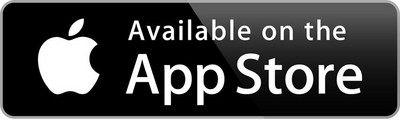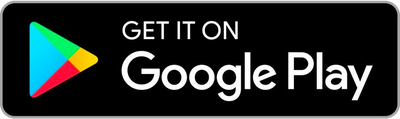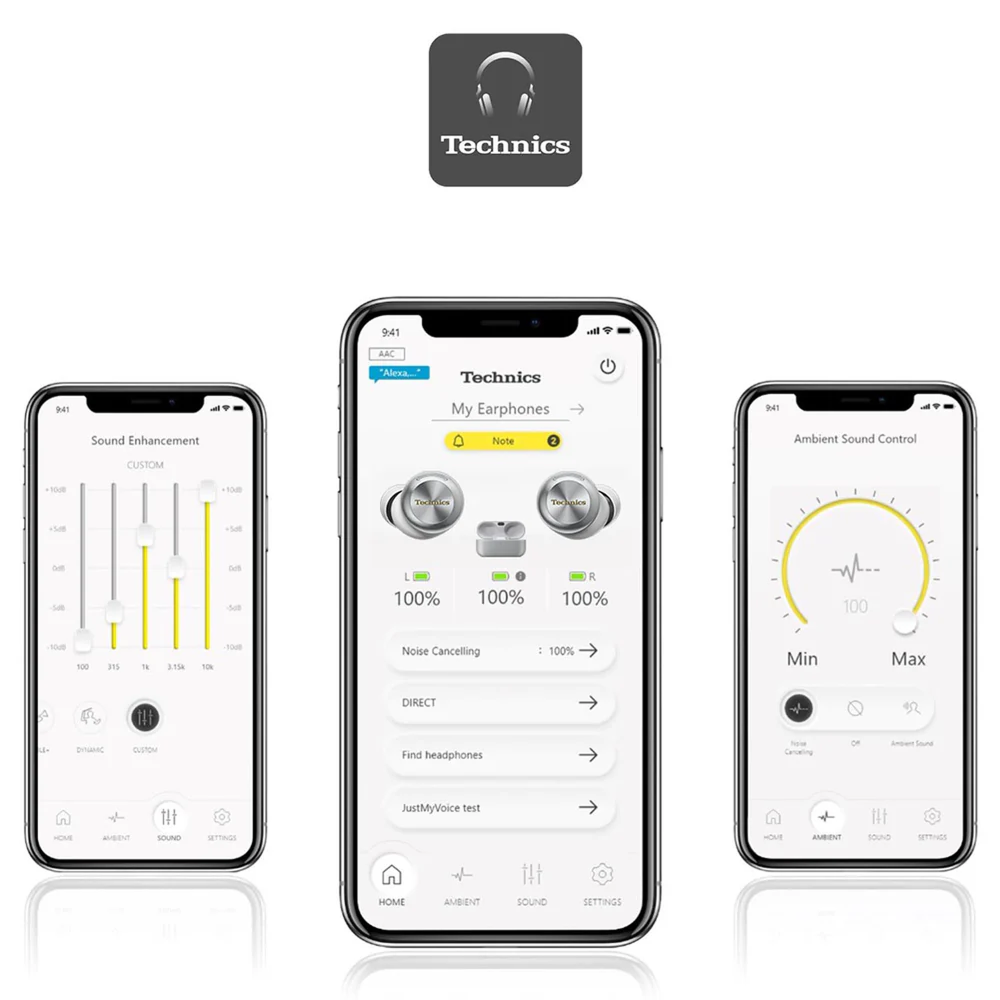Learn how to set up your Technics EAH-AZ100 earbuds step by step for the best first-time experience.
Our video guides also show you how to make the most of the Technics Audio App—from selecting the ideal ear tips for comfort and sound quality, to connecting your earbuds to multiple devices, and customizing settings for a truly personalized listening experience.
How To Set Up Technics AZ100 Earbuds
Setting up your earbuds
EAH-AZ100 First-Time Setup

Step 1
Use the included USB charging cord to connect the charging cradle to power.

Step 2
Take out both earphones from the charging cradle.
Make sure to wear them correctly, matching left (L)
and right (R) sides and adjust for a secure fit.
Go watch a video below “Selecting the best ear tips” for details.

Step 3
When you use the earphones for the first time, they automatically enter pairing mode.
You will hear a melody indicating pairing mode is active.
When inserting the earphones, make sure the logo is positioned horizontally.
(Best Buy Tutorial Video for details)
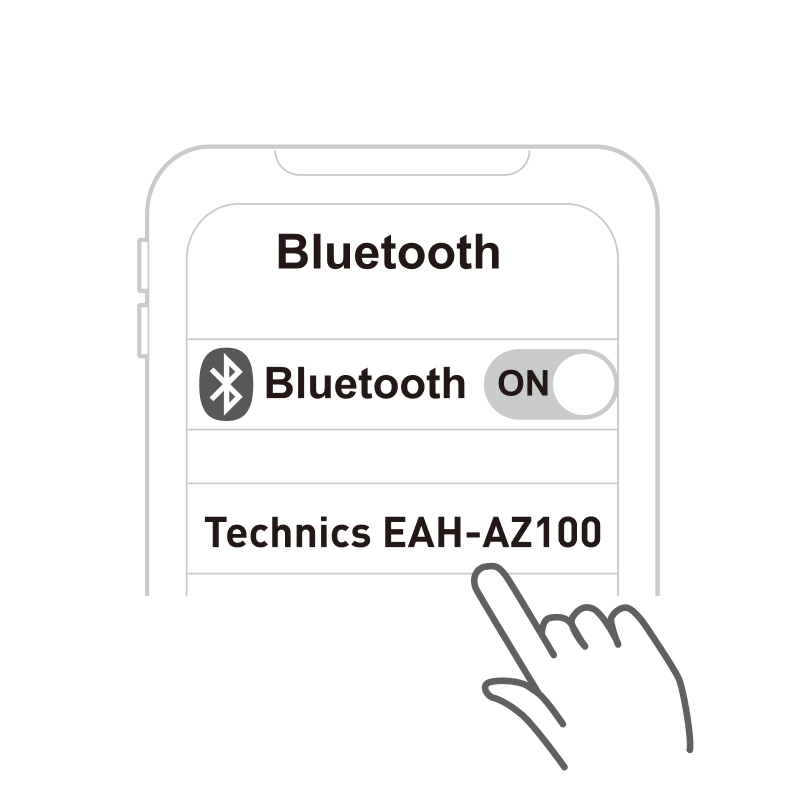
Step 4
Turn on Bluetooth on your smartphone or other device. Make sure the device is discoverable.

Step 5
Select “Technics EAH-AZ100” from the Bluetooth menu on your device.
If prompted for a passkey, enter “0000” (four zeros)

Step 6
Once paired, you can start listening to music or making calls.
The Audio Connect app enhances your listening experience and provides access to advanced settings and features.
AZ100 Video Tutorials
How to connect
Selecting the best ear tips
Multipoint setup
More Video Guides
How to use Audio Connect App
How to change ear tips